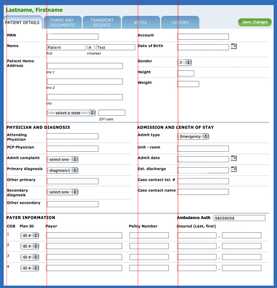I subscribed to Gourmet magazine for nearly twenty years. My parents subscribed for forty. So when Condé Nast abruptly pulled the plug on the magazine a year ago, we, like many other subscribers, were upset about losing a connection to the food world we'd had for a very, very long time.
So I was thrilled when I discovered earlier this year that Gourmet Live would be released. If you haven't heard of Gourmet Live yet, it's a free iPad application that brings back key aspects of the Gourmet experience: the professional, engaging food writing; the crisp design and mouthwatering photography; and most important, the recipes. It also incorporates gameplay aspects – something I was initially dubious about, and remain so – that open up new content when readers finish looking at certain articles.
When I downloaded Gourmet Live last week and read my first issue, I was beside myself with joy. Here was my magazine, back from the dead! But the deeper I got into it, the more I began to notice the seams, the places where things didn't fit together perfectly or work the way I expected. In an early release – as of October 6th, they're up to a (buggy and iPad-crashing) version 1.02 – I expect there to be kinks to work out. But I don't expect basic user experience blunders.
Gameplay is fine for those who enjoy it, but I want my content.
I enjoy playing games and solving puzzles, but a pixel hunt isn't much of a game. And that's essentially what Gourmet Live requires you to do to unlock extra content – scroll to the end of the articles, which sometimes rewards you with new content, and sometimes doesn't. How do you know how many rewards you can win in a given issue? You don't. How can you guess which articles might offer a reward? You can't. "Gameplay" runs smack up against the basic usability principle of making it easy for people to figure out what they can do next, and there's nothing satisfying about being left wondering if you have to scroll through every article or recipe, even the ones you might not be interested in, for the possible hope of finding something you else you might or might not enjoy.
I've got my content – now, how do I find it again?
Content you download or unlock is displayed as cover thumbnails on "bookshelves" in a Library area. Given how terrific Gourmet's photography has always been, this is a visually appealing interface, but it makes finding information harder than it needs to be.
In the screenshot below, I've got two "issues": "Great Chefs, Great Ideas" and "Nouveau Cajun and More."

I've also got three problems:
- Three of the recipe rewards are related to content in "Nouveau Cajun and More," but the only way to tell is to know that those items appear between their parent issue and "Great Chefs, Great Ideas."
- What if I remember there was an interesting-looking pinto bean mole chili recipe in one of the rewards? How do I figure out which one? Without a search engine – which I sincerely hope is an upcoming feature – I must open "Soups" or "Fall Recipes," the most likely candidates, to see if one of them has the recipe. With Gourmet Live scheduled to publish new content at least once a week, this screen is going to fill up quickly, and the longer the app goes without a search feature, the less useful it becomes.
- The substitute for a search feature, the "Your Favorites" area, too closely resembles an issue of the magazine, even with its yellow highlight. Although this solution was implemented to simplify the even clunkier Favorites navigation in a previous version of the software, it's still not quite right – it should be called out as secondary navigation, not masquerading as a content item.
Great recipes! I'd love to share them with my friends ... but I can't.
Gourmet Live connects to Facebook and Twitter, which makes perfect sense; after all, people are going to want to share recipes, articles, and restaurant reviews with their friends, right? I know it's what I did with the print version, and there are plenty of food sites out there now, including Condé Nast's own Epicurious, that offer this feature.
But what can you share on Gourmet Live? The fact that you've unlocked a reward.
That's it. If you've set up the app to share reward information, it sends a banal, faux-cheerful message to your social network whenever you unlock something, and where does the link in the message take your friends? Not to an online version of the article you were reading (even an abridged one), but rather to a page encouraging people to download Gourmet Live. As implemented, sharing in Gourmet Live is a business-centered feature, not a user-centered one.
Where to next?
To the development team's credit, they're taking user feedback from social networks and iTunes reviews into account to help shape future software revisions. I can only hope that as the application matures, it addresses these basic usability issues and becomes as easy to use as the print version was.
I
want to love Gourmet Live as much as I loved the original magazine. But right now, it feels like a pale imitation of what it used to be.